Transfer Transactions
 .
.
Entering a Transfer (Long Form)
- Click on the Transfers link in the Transactions section of the home page.
- From the My Transfers list, click on the + Add New Transfer link on the right side of the list.
- Select the Inventory Type of the item from the drop down list.
- Type the Item Number into the field or click on the binoculars icon to open a pop-up window where you can search for and select the item.
- The Transaction Date will automatically populate with today's date.
- Enter the Quantity of items that you want to transfer.
- Select the Budget Code if needed.
- In the Transfer From field, select the Pool that the inventory items are being moved from.
- In the Transfer To field, select the Pool that the inventory items are being moved to.
- Enter Notes if needed.
- Click Submit to save the transaction.
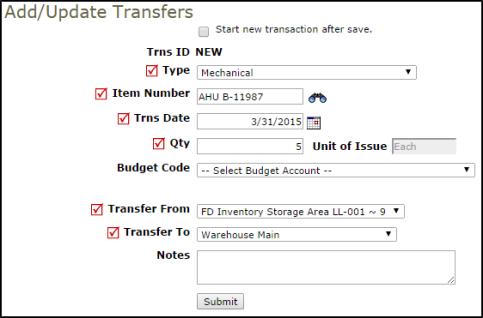
Entering Multiple Transfers (Clerk Form)
- Click on the Transfers link in the Transactions section of the home page.
- From the My Transfers list, click on the New Transfer (Clerk Form) link in the Shortcuts section at the top of the page.
- On this page, you can enter up to five transfer transactions at one time. The field headings in the bar at the top correspond to the entry fields in the columns below.
- Enter the information into the appropriate fields and click Save at the bottom of the form.

